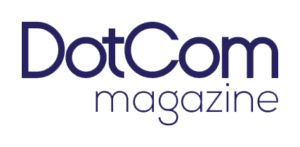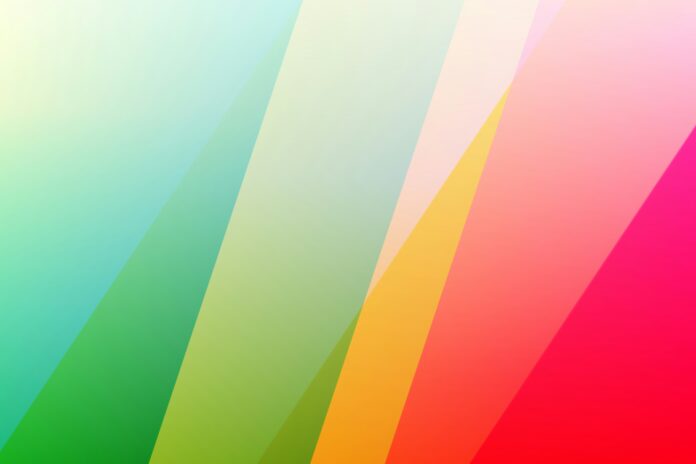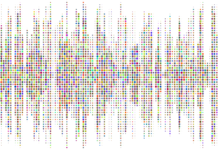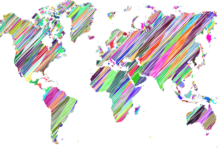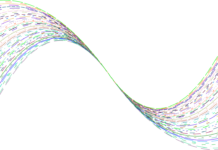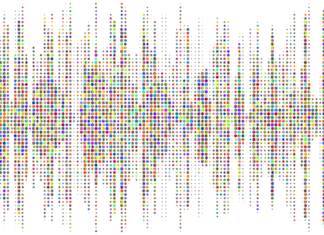A combo box, also known as a drop-down list or a dropdown box, is a graphical control element that allows users to select one option from a list of predefined choices. It combines the features of a text box and a list box, providing users with a convenient and space-efficient way to input data or make selections in software applications and user interfaces.
1. Functionality and Purpose:
The primary function of a combo box is to present users with a list of options from which they can choose. It is commonly used in forms, dialog boxes, and other interactive elements of graphical user interfaces (GUIs) to facilitate data entry, configuration settings, and user selections. Combo boxes are versatile tools that can accommodate various types of data, including text, numbers, dates, and symbols.
2. Components and Structure:
A typical combo box consists of two main components: a text box and a drop-down arrow or button. The text box displays the currently selected option or the default prompt text, while the drop-down arrow provides users with access to the list of available choices. When users click on the drop-down arrow, a list of options expands below the text box, allowing users to scroll through the list and select an item.
3. Types of Combo Boxes:
Combo boxes come in different variations and styles, depending on their functionality and appearance requirements. Some common types of combo boxes include:
Standard Combo Box: Displays a list of options in a drop-down menu below the text box.
Auto-complete Combo Box: Provides suggestions or matches as users type in the text box, dynamically filtering the list of options based on user input.
Multi-select Combo Box: Allows users to select multiple items from the list, either by holding down the Ctrl key while clicking or by using checkboxes next to each item.
Customized Combo Box: Offers advanced customization options, such as custom styling, behavior, and functionality, to meet specific design and usability requirements.
4. User Interaction:
Users interact with combo boxes by clicking on the drop-down arrow to expand the list of options and selecting an item from the list. In some cases, users can also type directly into the text box to filter or search for specific options, especially in auto-complete combo boxes. Combo boxes support keyboard navigation, allowing users to navigate through the list using arrow keys and other keyboard shortcuts.
5. Data Binding and Population:
Combo boxes can be populated with data manually by specifying a static list of options or dynamically by binding to a data source. Data binding allows combo boxes to display options retrieved from databases, arrays, or other data structures, ensuring that the list remains up-to-date and synchronized with changes in the underlying data. Combo boxes can also be populated programmatically using scripting languages such as JavaScript.
6. Accessibility Considerations:
Accessibility is an important aspect of combo box design, ensuring that users with disabilities can interact with the control effectively. Combo boxes should be keyboard accessible, providing keyboard shortcuts and navigation options for users who cannot use a mouse. They should also include proper labels and alternative text to assist screen readers in conveying information to visually impaired users.
7. Usability Guidelines:
When designing combo boxes, it is essential to follow usability guidelines to enhance user experience and usability. Some best practices for combo box design include:
Keep the list of options concise and relevant to the context.
Provide default values or prompts to guide users in making selections.
Ensure that the combo box is easily identifiable and distinguishable from other controls on the interface.
Use clear and descriptive labels for combo boxes to convey their purpose and functionality to users.
8. Integration with Software Applications:
Combo boxes are widely used in various software applications and platforms, including desktop applications, web applications, mobile apps, and embedded systems. They are a fundamental component of GUI design, enabling users to interact with applications and make selections efficiently. Combo boxes can be integrated into software development frameworks and libraries, such as JavaFX, .NET, React, Angular, and jQuery, to streamline the development process and enhance user interfaces.
9. Limitations and Considerations:
While combo boxes offer many benefits in terms of functionality and usability, they also have limitations and considerations that developers and designers need to be aware of. Some potential issues with combo boxes include:
Limited space for displaying options, especially in small or constrained layouts.
Potential performance issues with large datasets or dynamic data binding.
Complexity in handling user input, validation, and error handling, especially in multi-select or auto-complete combo boxes.
Compatibility and consistency challenges across different platforms, browsers, and devices.
10. Future Trends and Innovations:
As technology evolves and user expectations change, combo boxes are likely to evolve as well, incorporating new features, enhancements, and innovations to meet the demands of modern applications and interfaces. Some emerging trends and innovations in combo box design include:
Enhanced auto-complete functionality with predictive suggestions and natural language processing.
Integration with voice recognition and virtual assistant technologies for hands-free interaction.
Improved accessibility features and support for assistive technologies to ensure inclusivity for all users.
Integration with artificial intelligence and machine learning algorithms to personalize and optimize user interactions based on past behavior and preferences.
Combo boxes are versatile and essential components of GUI design, offering users a convenient and efficient way to make selections and input data in software applications and interfaces. By understanding the functionality, components, types, interaction patterns, and best practices of combo boxes, developers and designers can create intuitive and user-friendly interfaces that enhance usability and user experience.
A combo box, also known as a drop-down list or a drop-down menu, is a versatile graphical user interface element used in software applications to provide users with a selection of options in a compact and accessible format. The term “combo box” refers to the combination of a text input field and a list of predefined options, allowing users to either select from the list or enter custom text. This dual functionality makes combo boxes a valuable tool for facilitating user interactions in various contexts, such as web forms, desktop applications, and mobile apps.
Combo boxes serve as an efficient and user-friendly means of presenting users with a set of choices while conserving screen space and minimizing clutter. When a user interacts with a combo box, typically by clicking on it or activating it with a keyboard shortcut, a drop-down menu containing the available options is displayed. The user can then scroll through the list of options and select the desired one, or begin typing to filter the list and narrow down the choices. This combination of a text input field and a selectable list gives users flexibility and control over their selections, making combo boxes a versatile input control in user interface design.
In addition to their basic functionality, combo boxes offer several features and capabilities that enhance their usability and effectiveness in software applications. One of the key features of combo boxes is autocomplete, which dynamically filters the list of options as the user types in the input field. Autocomplete helps users quickly find the option they are looking for by narrowing down the list based on the entered text, thereby reducing the time and effort required to make a selection. Another useful feature is keyboard navigation, which allows users to navigate the list of options using arrow keys or other keyboard shortcuts, providing an alternative input method for users who prefer keyboard-based interactions.
Furthermore, combo boxes can be customized and configured to meet the specific requirements of different applications and user interfaces. Designers and developers can control various aspects of combo boxes, such as the size and appearance of the drop-down menu, the behavior of the input field, and the styling of the selected option. This flexibility allows combo boxes to seamlessly integrate with the overall design aesthetic of the application and adapt to different screen sizes and resolutions. Additionally, combo boxes can be enhanced with additional functionality, such as the ability to select multiple options simultaneously (multi-select combo boxes) or to organize options into hierarchical categories (hierarchical combo boxes).
From a technical perspective, combo boxes are typically implemented using a combination of HTML, CSS, and JavaScript in web applications, or platform-specific user interface frameworks and libraries in desktop and mobile applications. Most modern user interface libraries and frameworks provide built-in components or widgets for creating combo boxes with customizable styling and behavior. Developers can further customize combo boxes using scripting languages such as JavaScript to add interactivity and dynamic behavior, such as updating the list of options based on user input or responding to selection events.
In conclusion, combo boxes are a versatile and widely used user interface element in software applications, offering users a convenient and efficient way to select from a list of options. With their dual functionality, autocomplete feature, keyboard navigation support, and customization options, combo boxes provide users with flexibility and control over their selections while conserving screen space and minimizing clutter. By understanding their functionality, features, and implementation, designers and developers can effectively incorporate combo boxes into their user interfaces to enhance usability and improve the overall user experience.