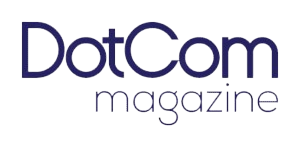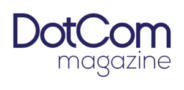Entrepreneurship in under 30 seconds… Thank you for the email! That was challenging but here`s your answer and I hope you like it!#entrepreneurship #entrepreneurlife #entrepreneur
ChatGPT and Claude jump the damn shark… They`re on TV now…#entrepreneur #entreprenuerlife #entrepreneurship
What should you do when your top producing salesman is wrecking havoc on your entire salesforce?#entrepreneurship #entrepreneurlife #entrepreneur
Are we all screwed with AI? If you listen to the long format interviews of CEOs running AI, they sound confused, and uncertain. #entrepreneur #entrepreneurship #entrepreneurlife
What it will AI punish you? It will if you`re unprepared #entrepreneur #entrepreneurship #entrepreneurmindset
Will you lose your job to AI?#entrepreneurship #entrepreneur #entreprenuerlife
Many people say AI will help influencers… that`s exactly wrong...#entrepreneurship #entrepreneurlife #entrepreneur
Entrepreneurs move on bad information#entrepreneurship #entrepreneurlife #entrepreneur
Text boxes are a fundamental element in various digital interfaces, providing users with a designated space to input and display text-based content. These versatile components are commonly found in a wide range of applications, including word processors, graphic design software, web browsers, and messaging platforms. The primary function of a text box is to allow users to enter text, such as typing a message, entering search queries, or filling out forms. Additionally, text boxes can also serve as containers for displaying static text, such as labels, captions, or instructions, providing users with context and guidance.
In many software applications, the term “text box” refers to a rectangular or square-shaped area on the screen where users can input or view text. The appearance and behavior of text boxes can vary depending on the context and purpose of the application. For example, in a word processing program like Microsoft Word or Google Docs, text boxes are often used to insert blocks of text into documents, such as sidebars, pull quotes, or text boxes for annotations. These text boxes may have borders, fill colors, and text formatting options to distinguish them from the surrounding text and make them visually appealing.
In web development, text boxes are commonly used in HTML forms to collect user input, such as text fields for entering names, email addresses, or comments. These text boxes may be styled using CSS to match the overall design aesthetic of the website and provide visual feedback to users, such as highlighting the active text box or displaying error messages for invalid input. Text boxes in web forms can also be enhanced with additional features, such as autocomplete suggestions, character counters, or input validation rules, to improve the user experience and facilitate accurate data entry.
Text boxes are not limited to traditional desktop or web applications; they are also prevalent in mobile apps and touchscreen devices. On smartphones and tablets, text boxes are used extensively in messaging apps, social media platforms, and note-taking apps to compose and view messages, posts, and notes. Mobile text boxes may have adaptive layouts and input methods to accommodate different screen sizes and input modalities, such as virtual keyboards, voice dictation, or handwriting recognition. Furthermore, text boxes in mobile apps may support rich text formatting, emojis, and multimedia attachments to enhance communication and expression.
In addition to their primary function as input fields, text boxes can also support a wide range of interactive and collaborative features. For example, in collaborative document editing platforms like Google Docs or Microsoft Teams, text boxes can be used to insert comments, annotations, or suggestions within the document. These text boxes may be linked to specific sections of the document or tagged with metadata, such as the author’s name, timestamp, or status. Collaborative text boxes enable users to provide feedback, ask questions, or contribute ideas in real-time, fostering collaboration and communication among team members.
Furthermore, text boxes can be customized and extended with additional functionalities through scripting languages, APIs, or third-party plugins. For example, developers can create custom text box components with specific behavior or appearance using JavaScript frameworks like React or Vue.js. These custom text boxes may include advanced features such as autocomplete, spell checking, or dynamic content loading, tailored to the unique requirements of the application. Additionally, text boxes in specialized software applications, such as graphic design tools or data visualization platforms, may support interactive elements such as hyperlinks, tooltips, or embedded media.
Accessibility is an essential consideration when designing and implementing text boxes in digital interfaces, ensuring that users of all abilities can interact with them effectively. Text boxes should comply with accessibility standards and guidelines, such as the Web Content Accessibility Guidelines (WCAG), to ensure they are perceivable, operable, and understandable for users with disabilities. This may involve providing alternative text for non-text content within text boxes, ensuring sufficient color contrast for text and background colors, and implementing keyboard shortcuts or screen reader compatibility for navigation and input.
Text boxes are versatile components that play a vital role in various digital interfaces, enabling users to input, display, and interact with text-based content. Whether used for data entry in forms, messaging in communication apps, or annotations in collaborative documents, text boxes provide users with a structured and intuitive way to interact with text-based information. By understanding the principles of text box design and considering factors such as appearance, behavior, accessibility, and customization, designers and developers can create engaging and user-friendly experiences that meet the needs of diverse users across different platforms and devices.
Certainly, let’s continue exploring the intricacies of text boxes:
Furthermore, the design of text boxes plays a crucial role in shaping the overall user experience of an application or interface. Text boxes should be visually distinct and easily recognizable within the context of the interface, helping users identify areas where they can input or view text. Clear labeling and visual cues, such as borders, background colors, or placeholder text, can help draw attention to text boxes and guide users through the interaction process. Additionally, text boxes should be appropriately sized and positioned to accommodate the expected length of input and ensure a comfortable typing experience for users.
The behavior of text boxes is another important aspect to consider in their design and implementation. Text boxes should provide feedback to users as they interact with them, such as displaying a blinking cursor to indicate the active text box or showing error messages for invalid input. Real-time validation and formatting assistance can help users correct mistakes and ensure the accuracy of their input. Additionally, text boxes should support standard keyboard shortcuts and input methods to accommodate users with different preferences and accessibility needs.
Text boxes can also be enhanced with additional features and functionalities to meet the specific requirements of different applications and use cases. For example, text boxes in productivity tools like note-taking apps or task management platforms may support rich text formatting options, such as bold, italic, or bullet points, to enable users to create structured and visually appealing content. Text boxes in code editors or integrated development environments (IDEs) may include syntax highlighting, code completion, and error detection features to assist developers in writing and debugging code efficiently.
In data visualization and reporting applications, text boxes can be used to display dynamic and interactive content, such as live updates, charts, or data visualizations. Users can interact with these text boxes to explore data, filter results, or drill down into details, providing a more immersive and engaging experience. Additionally, text boxes in presentation software like Microsoft PowerPoint or Google Slides may support animation effects and transitions to enhance the visual impact of text-based content during presentations.
Text boxes are also integral to the accessibility and inclusivity of digital interfaces, ensuring that all users, regardless of their abilities or assistive technologies, can interact with text-based content effectively. Designing text boxes with accessibility in mind involves providing sufficient contrast between text and background colors, ensuring adequate spacing and sizing for readability, and implementing keyboard navigation and screen reader support. Furthermore, text boxes should be operable with alternative input methods, such as voice commands or gestures, to accommodate users with mobility impairments or other disabilities.
Moreover, text boxes can be integrated with other interface elements and components to create seamless and cohesive user experiences. For example, text boxes can be combined with buttons, dropdown menus, or checkboxes to create complex input forms or interactive widgets. In web development, text boxes may be part of larger form controls or input groups that allow users to submit data or perform actions within a web application. By combining text boxes with other interface elements, designers can create intuitive and efficient workflows that meet the diverse needs of users.
In summary, text boxes are versatile and essential components in digital interfaces, providing users with a structured and intuitive way to input, display, and interact with text-based content. Whether used for data entry, messaging, annotation, or data visualization, text boxes play a crucial role in shaping the user experience and facilitating effective communication and interaction. By understanding the principles of text box design and considering factors such as appearance, behavior, accessibility, and integration with other interface elements, designers and developers can create engaging and user-friendly experiences that meet the needs of diverse users across different platforms and devices.