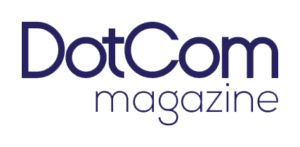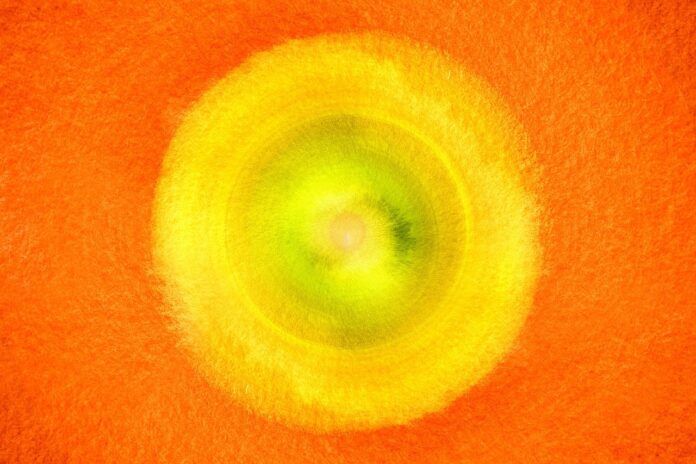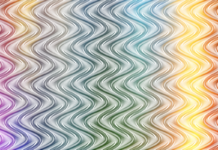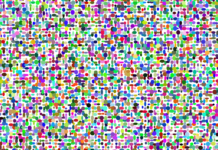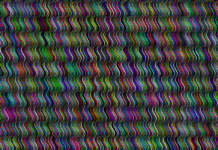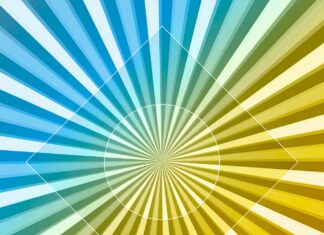DiskPart is a powerful command-line utility in Windows operating systems used for managing disk partitions. It provides a comprehensive set of commands for disk partitioning, volume management, and disk configuration tasks. With DiskPart, users can perform various operations such as creating, deleting, formatting partitions, changing drive letters, and setting active partitions. This guide will cover everything you need to know about DiskPart commands, along with a list of ten important things to remember when using DiskPart.
1. Understanding DiskPart Basics
DiskPart operates in a command-line interface, accessed through the Command Prompt or PowerShell. To launch DiskPart, open the Command Prompt or PowerShell as an administrator and type diskpart followed by pressing Enter. This will start the DiskPart utility, displaying the DiskPart prompt, where you can enter commands to manage disks and volumes.
2. Listing Disks and Volumes
One of the fundamental tasks in DiskPart is listing the available disks and volumes on your system. The list disk command displays a list of all disks connected to the system, along with their sizes and statuses. Similarly, the list volume command shows a list of all volumes on the system, including their drive letters, labels, and file systems.
3. Selecting Disks and Volumes
Before performing any operations on disks or volumes, you need to select the target disk or volume. Use the select disk command followed by the disk number to choose a specific disk for operations. Likewise, the select volume command selects a volume based on its volume number or drive letter. Once selected, all subsequent DiskPart commands will apply to the chosen disk or volume.
4. Creating and Deleting Partitions
DiskPart allows users to create, delete, and resize partitions on disks. The create partition primary command creates a new primary partition on the selected disk, while delete partition removes an existing partition. Additionally, DiskPart supports creating extended and logical partitions, as well as resizing partitions using the extend and shrink commands.
5. Formatting Partitions
After creating a partition, it needs to be formatted with a file system before it can be used. DiskPart provides the format command for formatting partitions with different file systems such as NTFS, FAT32, or exFAT. Users can specify various options such as file system type, allocation unit size, and volume label during the formatting process.
6. Changing Drive Letters and Labels
DiskPart allows users to change the drive letters and volume labels of partitions. The assign command assigns a new drive letter to the selected volume, while remove removes the current drive letter. Similarly, the label command sets a new volume label for the selected volume, providing a descriptive name for easy identification.
7. Setting Active Partitions
In systems with multiple operating systems installed, it is essential to designate an active partition where the bootloader resides. DiskPart enables users to set the active partition using the active command, marking it as the bootable partition. This ensures that the system boots from the specified partition during startup.
8. Repairing and Cleaning Disks
DiskPart includes commands for repairing disk corruption and cleaning disks of unwanted data. The chkdsk command checks the file system integrity and repairs any errors found on the selected volume. Additionally, the clean command removes all partitions and volumes from the selected disk, effectively wiping its contents.
9. Automating DiskPart Operations
For users who frequently perform disk management tasks, DiskPart supports scripting and batch processing. You can create a text file containing a sequence of DiskPart commands and execute it using the script command within DiskPart. This allows for automation of disk management tasks and streamlines repetitive operations.
10. Exercise Caution and Backup Data
When using DiskPart commands, it is crucial to exercise caution and double-check commands before execution. Mistakes or incorrect commands can lead to data loss or system instability. Additionally, always back up important data before performing disk management operations to prevent accidental data loss or corruption.
DiskPart commands offer a robust set of tools for managing disk partitions and volumes in Windows operating systems. From creating and formatting partitions to changing drive letters and repairing disks, DiskPart provides the flexibility and control needed for effective disk management. By understanding the basics of DiskPart commands and following best practices, users can efficiently manage their disk storage while minimizing the risk of data loss or system errors.
Furthermore, DiskPart commands offer flexibility and customization options, allowing users to tailor disk management operations to their specific requirements. Whether creating new partitions, formatting volumes, or changing drive letters, DiskPart provides a command-line interface for performing these tasks quickly and efficiently. Additionally, the ability to script DiskPart commands enables automation of repetitive disk management operations, saving time and effort for users who need to perform these tasks regularly across multiple systems.
Moreover, DiskPart commands provide a level of granularity and control that may not be available through graphical disk management tools. With DiskPart, users can manipulate disk partitions and volumes at a low level, adjusting parameters such as partition size, file system type, and allocation unit size with precision. This level of control is particularly valuable for advanced users and system administrators who require fine-tuned management of disk storage resources.
In addition, DiskPart commands are a fundamental component of disk provisioning and maintenance in server environments. In server deployments, efficient disk management is crucial for optimizing storage resources, ensuring high availability, and maintaining data integrity. DiskPart commands enable administrators to perform disk-related tasks remotely through scripts or command-line interfaces, streamlining administrative workflows and reducing the need for manual intervention.
Furthermore, DiskPart commands integrate seamlessly with other Windows management tools and utilities, enabling users to leverage the full power of the Windows ecosystem for disk management tasks. Whether combined with PowerShell scripts, Task Scheduler, or Group Policy, DiskPart commands can be incorporated into broader automation and management workflows to achieve greater efficiency and consistency in disk provisioning and maintenance.
Additionally, DiskPart commands provide essential functionality for troubleshooting disk-related issues and performing recovery tasks. In scenarios where disk corruption or partition errors occur, DiskPart commands such as chkdsk can help diagnose and repair file system issues, restoring the integrity of disk volumes. Similarly, the clean command can be used to wipe disks clean of partitions and volumes, preparing them for repartitioning or reuse.
Moreover, DiskPart commands offer support for a wide range of disk types and configurations, including basic disks, dynamic disks, and GUID Partition Table (GPT) disks. Whether managing traditional hard disk drives (HDDs) or modern solid-state drives (SSDs), DiskPart provides the tools necessary for efficient disk management across various storage media and configurations.
Furthermore, DiskPart commands are continually updated and improved by Microsoft to address evolving disk management requirements and support new features introduced in Windows. By staying current with updates and releases, users can take advantage of the latest enhancements and capabilities in DiskPart for managing disk partitions and volumes effectively.
In conclusion, DiskPart commands are a versatile and powerful tool for managing disk partitions and volumes in Windows environments. From basic partitioning tasks to advanced disk management operations, DiskPart provides the flexibility, control, and automation capabilities needed to efficiently manage disk storage resources. By mastering DiskPart commands and best practices, users can optimize disk provisioning, troubleshooting, and maintenance workflows, ensuring the reliability and performance of their disk storage infrastructure.