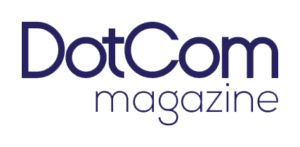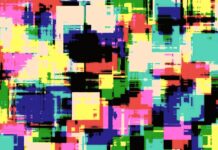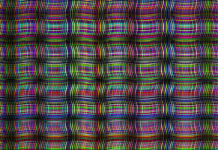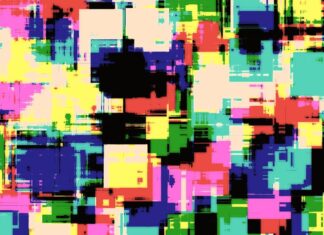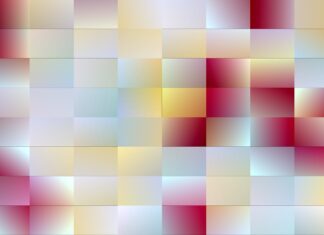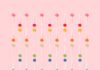The Command key, also known as the Apple key or the cloverleaf key, is a modifier key found on Apple keyboards. It is denoted by a special symbol resembling a four-leaf clover, or more specifically, a cloverleaf-like shape with loops. The Command key has a long history and plays a crucial role in the macOS operating system, serving as a key modifier for various keyboard shortcuts and system commands. It is an essential component of the Mac user experience and offers a wide range of functionalities. In this comprehensive guide, we will delve into the significance of the Command key and explore its various applications and features.
The Command key, denoted by ⌘, is one of the most important keys on a Mac keyboard. Its placement is typically on either side of the space bar, and it is easily distinguishable due to its unique symbol. The Command key is used in conjunction with other keys to trigger specific actions or commands. When combined with other keys, it forms keyboard shortcuts that allow users to perform tasks more efficiently and navigate the macOS environment swiftly.
1. Keyboard Shortcuts: One of the primary uses of the Command key is to create keyboard shortcuts. Keyboard shortcuts are combinations of two or more keys that initiate a specific action. By using the Command key in combination with other keys, users can execute a variety of commands without the need to navigate through menus or use a mouse. For example, pressing Command + C copies selected text or files, while Command + V pastes the copied content. Keyboard shortcuts that involve the Command key are widely used in applications, allowing users to perform tasks quickly and effortlessly.
2. System Commands: The Command key is essential for executing various system commands in macOS. It provides access to a range of functionalities and shortcuts for managing windows, applications, and the overall operating system. For instance, pressing Command + Tab allows users to switch between open applications, while Command + Space opens the Spotlight search bar for quick access to files, applications, and other information. These system commands enhance productivity and streamline the user experience by enabling swift navigation and control.
3. Application-Specific Commands: Different applications utilize the Command key to implement their own set of commands and shortcuts. Many popular Mac applications, such as Pages, Keynote, and Final Cut Pro, rely heavily on the Command key for executing various actions. These application-specific commands often provide quick access to commonly used features and functions, allowing users to work efficiently within specific software environments. Familiarity with application-specific shortcuts can significantly boost productivity and streamline workflows.
4. Modifier Key: Apart from its primary role in creating keyboard shortcuts, the Command key also serves as a modifier key. When combined with other modifier keys like Shift, Option, or Control, the Command key alters the behavior of the associated shortcut or command. For example, pressing Command + Shift + 3 captures a screenshot of the entire screen, while Command + Option + Esc opens the Force Quit Applications window, allowing users to terminate unresponsive programs. The versatility of the Command key as a modifier key provides additional flexibility and functionality in executing commands.
5. Accessibility: The Command key plays a vital role in enhancing accessibility features on macOS. It allows users with disabilities or mobility impairments to operate their Macs effectively. By providing a range of keyboard shortcuts and commands, the Command key enables users to navigate the interface, launch applications, and perform tasks without relying on precise mouse movements. The availability of these accessibility options ensures that macOS remains inclusive and accessible to a wide range of users.
The Command key is an integral part of the Mac user experience, offering a multitude of functionalities and shortcuts. Its prominent position on Apple keyboards and its unique symbol make it easily recognizable. The Command key enables the creation of keyboard shortcuts, provides access to system commands, facilitates application-specific commands, serves as a modifier key, and enhances accessibility features. Understanding the capabilities of the Command key and familiarizing oneself with its various applications can significantly improve productivity and streamline workflows on macOS.
The Command key’s primary function lies in the creation of keyboard shortcuts. By combining the Command key with other keys, users can execute a wide range of commands without the need to navigate through menus or rely on mouse interactions. This feature greatly enhances productivity, allowing tasks to be completed swiftly and efficiently. Whether it’s copying and pasting text, saving files, or closing applications, keyboard shortcuts involving the Command key are widely used throughout the macOS ecosystem.
In addition to keyboard shortcuts, the Command key provides access to various system commands. These commands enable users to manage windows, navigate between applications, and access system-wide functionalities. For instance, the Command + Tab combination allows for quick application switching, making it effortless to transition between different tasks. Similarly, pressing Command + Space opens the Spotlight search feature, enabling users to search for files, launch applications, or obtain information with just a few keystrokes. These system commands enhance user control and navigation, reducing the time spent on manual interactions.
Furthermore, many applications on macOS rely heavily on the Command key to implement their own set of commands and shortcuts. This application-specific use of the Command key ensures consistency across various software and streamlines the user experience. Whether it’s editing documents, creating presentations, or editing videos, knowing the application-specific shortcuts involving the Command key can significantly improve efficiency. Different applications may have unique commands, but the Command key remains a central element in executing these actions smoothly.
Apart from its role in creating shortcuts and system commands, the Command key serves as a modifier key when combined with other modifiers such as Shift, Option, or Control. This combination expands the range of available commands and provides additional functionality. For example, pressing Command + Shift + 4 allows users to capture a specific area of the screen, enabling precise screenshots. Similarly, Command + Option + Esc opens the Force Quit Applications window, providing a quick way to terminate unresponsive programs. The Command key’s versatility as a modifier key enhances flexibility and empowers users to customize their interactions based on their specific needs.
Lastly, the Command key plays a crucial role in accessibility features within macOS. It enables users with disabilities or mobility impairments to navigate the operating system effectively. By offering a range of keyboard shortcuts and commands, the Command key reduces reliance on precise mouse movements, making the system more accessible for individuals with limited dexterity or visual impairments. Accessibility is a fundamental aspect of macOS, and the Command key’s contribution to this area ensures that users of all abilities can utilize the operating system effectively.
In conclusion, the Command key is an integral component of the Mac user experience. Its functionality spans across creating keyboard shortcuts, accessing system commands, enabling application-specific commands, serving as a modifier key, and enhancing accessibility features. Understanding the power of the Command key and its various applications can significantly improve efficiency and productivity on macOS, allowing users to navigate the system swiftly and perform tasks with ease.