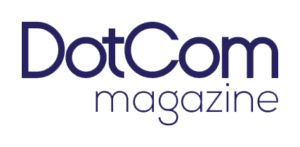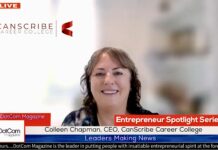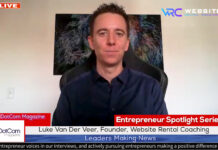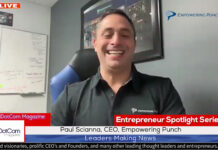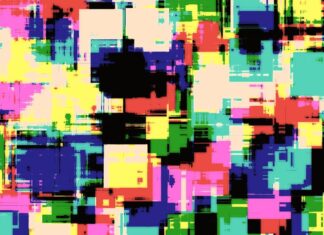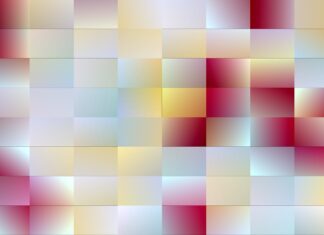Important Alert: Erase Your iPhone Cache Regularly Browsers store your web data and this gets muddled over an extended period.
Do you know that erasing your iPhone cache is one easy hack to make your iPhone work faster?
It has become come knowledge that the iPhone is not just a phone but many things more. This utility gadget could be your mobile office, communication medium, alarm, calendar and just about anything you want it to be. Amongst its many functions, one core utility of the iPhone is its browsing utility. It helps you search out what needs to searched out. Over time and due to consistent use, your web browser accumulates too much browsing information which is why the habit must be formed to clear Cache regularly.
It doesn’t really matter what browser your prefer to use. Whether you prefer the more popular Safari, Firefox, Chrome or the less popular browsers, there is an unavoidable digital muddling that ensues over time. Except of course you are using some browsers that insist on user privacy, but even those can only ensure this to a certain extent.
Clearing cache resets your browser. This reset produces refreshing results especially causing an improving the speed of your browser immediately. This result is not iOS sensitive so iOS 15 or iOS 16 will experience improved speed from a simple cache clearance. This will also facilitate better management of your iPhone storage helping it run smoothly.
Erasing your cache can be likened to cleaning up your workspace. For every website you visit with your favourite browser, your phone takes in lots of information. These may include banners, pictures and such. For the purpose of speed and better accessibility in the future, your browser retains some of this information in a cache. It is like hanging your keys close to the door so you don’t have to search too hard when you need it. People who easily loose keys may find this easily relatable.
Over time your browser’s cache will be out of date such that the past data captured on websites and the website’s current data becomes incompatible thereby disrupting your phone’s set up. This skies your phone down and disrupts website formats. This takes us back to congested workspace example we cited. When your workspace is cluttered with excessive and unnecessary items, you cannot be productive.
So why again do you need to clear your cache? It declutters your storage and refreshes websites on your browser. It makes everything good as new, erasing your cache logs you out from the websites visited through your browser and you will have to sign in again into the sites. Would you rather stay signed in with a congested inconvenient browsing experience or sign in monthly an enjoy a smooth browsing experience?
How to clear your cache on an iPhone based on your preferred browser.
Follow this easy procedure to clear the cache on your iPhone. We will discuss three browsers here.
Safari: how to clear your iPhone cache
Safari is the conventional browser for iPhones. Clearing the cache can be done following these quick and easy procedure. Users should however remember that you will be logged out of all gadgets on your iCloud. Clear your cache through these quick and easy steps.
1. Click on the Settings on your iPhone.
2. Click the Safari app on your application list.
3. Access Advanced > Website Data.
4. Browse the categories and click on Clear History & Website Data.
5. Select Remove Now which you will find in the pop-up box.
Super Easy right?
Firefox: How to clear your iPhone cache
Erasing the cache on iPhone for Firefox users is quite an easy process. The simple steps involved include;
1. Check out the options by clicking on the hamburger menu which you can find in the bottom right corner.
2. In your options select settings which you will find at the bottom of the menu.
3. Pick  Data Management, you will find this in the Privacy section.
4. For individual websites click on Website Data. For all fields click the clear private data at the bottom of the screen.
Chrome: How to Clear Your iPhone Cache
Chrome browser is a popular choice among iPhone users. Unlike the other browsers already discussed, erasing your Chrome cache requires accessing the options through the chrome browser. To clear your chrome cache follow these steps.
1. Click on the Chrome app.
2. Search for three dots to access more options (you will find this at the bottom right corner).
3. Browse the categories and click on Settings.
4. Browse the menu option and click on Privacy.
5. Click on the  Clear Browsing Data option. (Another menu will pop up).
6. At the top of the menu, you will find the option to choose the time frame for the clearance. Options range from the last one hour to clearing for all time).
7. Ensure your selection includes Cookies, Site Data, Cached Images and Files, then click on Clear Browsing Data found at the bottom of the screen.
What to expect when you clear your cache
When you clear your cache, your phone immediately discards data captured from websites to improve your browsing experience. This data was captured and retained so that it will not be captured over and over again for every visit.
The data captured by your cache keeps accumulating until it becomes too voluminous; a burden that causes your phone to be slow. Once you clear the cache, you will immediately notice how faster your phone loads and an improved browser speed. As already indicated the only caveat is that you get logged out of websites and will have to sign in again the next time you visit.
How many times a month should I clear my cache?
It is advisable to clear your cache at least once every month. Within this time frame, your browser should have accumulated enough data to hamper the ease and functionality of your device. Once a month is sufficient but if you visit lots of websites like I do; endeavour to do this regularly; once or twice per month.
As originally reported in https://www.cnet.com/tech/mobile/reminder-clear-your-iphone-cache-every-month-or-so/