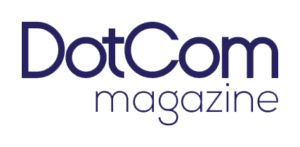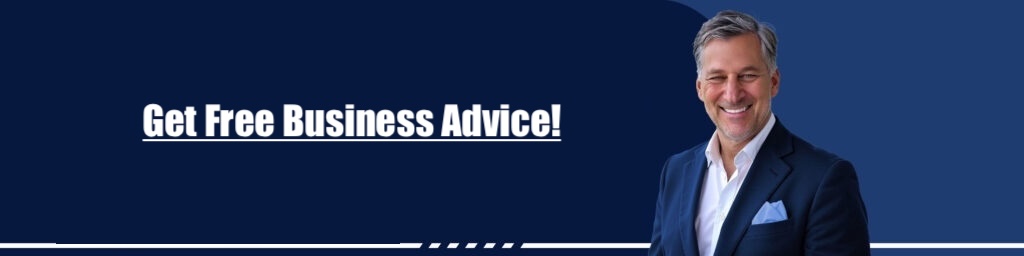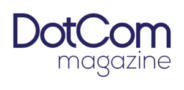Simplify Data Management
Data management becomes a breeze when converting Excel sheets to Google Sheets. To convert Excel sheet to Google Sheet, many businesses and individuals face challenges when moving data from Microsoft Excel to Google Sheets. Fortunately, efficient tools and methods like sheet2api are available to make this process seamless.
Why Convert Excel to Google Sheets?
Microsoft Excel is a powerful tool used globally for managing data, providing robust features and extensive capabilities. However, regarding real-time collaboration, automatic saving, and accessibility from any device with internet access, Google Sheets has unique advantages. Users may leverage these benefits by converting Excel files to Google Sheets while maintaining their familiar Excel data structure. The Google Docs editor format allows seamless integration, making it easy to import Excel data into a Google Sheets file with just a few clicks.
The conversion process is straightforward, involving a simple file import to transition your Excel format into a Google Sheets spreadsheet. It enables users to import data efficiently, ensuring that the Google Sheets file retains all the necessary information from the original Excel document.
Utilizing Google Sheets offers the added benefit of real-time updates, meaning any changes are automatically saved and synchronized across all devices. It makes it an ideal solution for teams needing collaborative tools without sacrificing the detailed and structured data organization provided by Excel.
Step-by-Step Guide to Conversion
Converting an Excel spreadsheet to a Google Sheet is simple. Follow these steps to ensure a smooth transition:
- Upload Excel File to Google Drive
- Start by uploading your Excel file to Google Drive. You can do this by dragging the file into the Google Drive window or by clicking the “New” button and selecting “File upload.”
- Open with Google Sheets
- Once the file is uploaded, right-click on it. In the dropdown menu, select “Open with,” then choose “Google Sheets.” This action will automatically convert the Excel file into a Google Sheets format.
- Save as Google Sheets
- After opening the file in Google Sheets, you may save it in the Google Sheets format. Click “File” in the menu, then choose “Save as Google Sheets.” It will create a new spreadsheet in your Google Drive.
- Verify and Adjust Data
- Check the converted Google Sheet for any discrepancies or formatting issues. Adjust as necessary to ensure all data is accurately transferred.
The Role of sheet2api
For those looking to integrate data seamlessly between Excel and Google Sheets, sheet2api offers an innovative solution. sheet2api allows users to turn any spreadsheet into a fully-fledged API with minimal effort. The tool simplifies the process of reading and writing data between Excel and Google Sheets, making it easier for developers and non-developers alike.
Benefits of Using sheet2api
- No Coding Required: Convert Excel files to Google Sheets and back without writing complex code.
- Efficiency: Save time and reduce manual data handling with automated processes.
- Accessibility: Make your data more accessible by seamlessly integrating Excel and Google Sheets.
Use Cases for sheet2api
- Form Data Capture: Use Google Sheets or Excel Online as a CMS to capture form data and save days of development work.
- Rapid Prototyping: Prototype ideas quickly by using Google Sheets as a database, reading and writing data with a single line of code.
- Data Sharing: Share data easily with other organizations without spending weeks deploying a custom solution.
Free Managed Migration
sheet2api offers free managed migration for those who want to switch from their existing testimonial tool to sheet2api. The service is available to paying customers of other dedicated spreadsheet-to-API platforms, making the transition smooth and hassle-free.
Plans and Pricing
sheet2api provides various pricing plans to suit different needs:
- Free Plan: Ideal for small projects, offering 3 Spreadsheet APIs and 100 requests per month.
- Starter Plan: Priced at £24.99/month, includes 15 Spreadsheet APIs and 125,000 requests per month.
- Pro Plan: The most popular plan at £39.99/month, supports 50 Spreadsheet APIs and 175,000 requests per month.
- Elite Plan: For large-scale operations at £110.99/month, offering 75 Spreadsheet APIs and 500,000 requests per month.
Each plan comes with a 30-day money-back guarantee, and users may change plans or cancel anytime.
Excel Online as a REST API
With sheet2api, creating a REST API from an Excel Online spreadsheet is straightforward. The capability allows users to convert existing Excel spreadsheets into restful JSON APIs. It enables tasks like powering simple web pages, creating mock-up apps, or sharing data with other organizations without custom solutions.
Conclusion
Switching from Excel to Google Sheets opens up numerous possibilities for enhanced collaboration and data management. To convert Excell sheet to Google Sheet, tools like sheet2api simplify this transition, making it accessible even for those with minimal technical skills. Embrace the efficiency and accessibility of Google Sheets while leveraging the robust capabilities of Excel.
Feel free to contact sheet2api for any assistance with your integration needs. They offer developer support and comprehensive documentation to ensure a smooth experience.
Frequently Asked Questions
Can I convert an Excel File to Google Sheets?
Yes, you may convert an Excel file to Google Sheets by uploading it to Google Drive and using the file import feature.
How to convert Excel to Google Sheets without losing formatting online?
To convert an Excel document to Google Sheets without losing formatting, open the XLSX file in Google Drive and click “Import Data” to maintain its original structure.
How do I share an Excel spreadsheet in Google Sheets?
You may share an Excel spreadsheet in Google Sheets by converting the Excel sheet to a Google Sheets file and then using the Google Docs sharing options.
How do I open large Excel files in Google Sheets?
To open large Excel files in Google Sheets, upload the file to Google Drive, convert the uploads to Google Sheets format, and allow it to sync data.