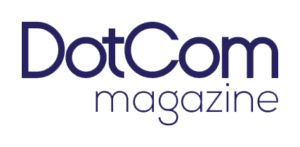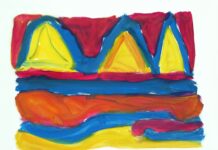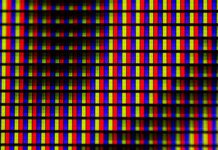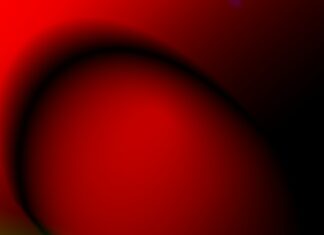The GPUpdate command is a powerful tool used in Windows operating systems to refresh Group Policy settings on a local computer or multiple computers within an Active Directory domain. Group Policy is a feature of Windows that allows administrators to manage system settings, security policies, and user configurations across a network of computers. The GPUpdate command ensures that any changes made to Group Policy settings are applied immediately, without the need to wait for the next scheduled update cycle.
1. Purpose of GPUpdate Command
The primary purpose of the GPUpdate command is to apply Group Policy settings changes immediately, ensuring that computers within an Active Directory domain receive the latest configurations from the Group Policy Objects (GPOs) defined by the network administrators. By running the GPUpdate command, administrators can enforce new policies, security settings, software installations, and other configurations without waiting for the default update interval or requiring users to log off and log back on.
2. Syntax and Usage
The syntax of the GPUpdate command varies slightly depending on the version of Windows being used, but the basic usage remains consistent. In its simplest form, the command is executed from the command prompt or PowerShell window with the “gpupdate” parameter. Additional options such as “/force” can be used to force an immediate update of all Group Policy settings, while “/target” allows specifying the scope of the update (e.g., user or computer). Administrators can also use the “/logoff” parameter to force users to log off after the update is applied.
3. Types of Updates
The GPUpdate command can perform different types of updates, depending on the parameters used. A “Normal” update, triggered by simply running “gpupdate” without any additional parameters, applies only policy settings that have changed since the last update. A “Force” update, invoked with the “/force” parameter, reapplies all policy settings, regardless of whether they have changed, effectively resetting all Group Policy settings on the computer. This is useful when troubleshooting or when policy changes need to be applied immediately.
4. Scope of Application
The GPUpdate command can be used to update Group Policy settings on individual computers or multiple computers simultaneously within an Active Directory domain. When executed on a standalone computer, the command refreshes the local Group Policy settings. When run on a domain-joined computer, the command updates both the local Group Policy settings and those inherited from the domain’s GPOs. Administrators can also remotely execute the GPUpdate command on multiple computers using tools such as PowerShell remoting or Group Policy Management Console (GPMC).
5. Impact on Users and Computers
Running the GPUpdate command typically has minimal impact on users and computers, as it only applies changes to Group Policy settings without requiring a system restart or interrupting user sessions. However, certain policy changes may require users to log off and log back on for the changes to take effect fully. Additionally, a “Force” update may temporarily increase CPU and disk utilization on the computer as it reapplies all policy settings, but this is usually brief and does not cause significant disruption.
6. Security Considerations
While the GPUpdate command is a valuable tool for managing Group Policy settings, administrators should exercise caution when using it, especially with the “/force” parameter. Forcefully updating Group Policy settings on a large number of computers simultaneously can overload network bandwidth and processing resources, leading to performance issues or network congestion. Additionally, administrators should ensure that only authorized personnel have the necessary permissions to execute the GPUpdate command, as it can potentially impact system configurations and security settings.
7. Troubleshooting with GPUpdate
The GPUpdate command is often used as a troubleshooting tool to resolve issues related to Group Policy settings not being applied correctly or as expected. Administrators can use the “/force” parameter to force an immediate update of Group Policy settings, which can help diagnose problems with policy inheritance, replication, or processing. The GPUpdate command also generates log files that provide detailed information about the update process, including any errors or warnings encountered.
8. Integration with Automation and Scripting
Administrators can integrate the GPUpdate command into automated scripts and batch files to streamline the management of Group Policy settings across large environments. By combining the GPUpdate command with other PowerShell cmdlets or scripting languages, administrators can automate the process of updating Group Policy settings on multiple computers simultaneously, saving time and reducing the risk of human error. This is particularly useful in environments with frequent policy changes or complex policy configurations.
9. Best Practices for GPUpdate Command
To ensure effective and efficient use of the GPUpdate command, administrators should adhere to best practices for managing Group Policy settings. This includes carefully planning and testing policy changes before deployment, documenting changes and their intended effects, and communicating changes to affected users or stakeholders. Administrators should also monitor Group Policy processing and update activities regularly to identify any issues or anomalies that may require further investigation or remediation.
10. Future Developments and Enhancements
As Windows operating systems and Active Directory evolve, the GPUpdate command is likely to receive updates and enhancements to support new features, improve performance, and address security vulnerabilities. Microsoft regularly releases updates and service packs for Windows that may include improvements to Group Policy processing and management tools, including the GPUpdate command. Administrators should stay informed about these developments and incorporate them into their management practices to ensure the continued effectiveness of Group Policy management in their environments.
The GPUpdate command, an integral part of Windows operating systems, serves as a valuable tool for administrators tasked with managing Group Policy settings across networks of computers. Its purpose is straightforward: to ensure that any changes made to Group Policy Objects (GPOs) are applied promptly and effectively, without the need for manual intervention or waiting for scheduled update cycles. With its flexible syntax and various parameters, administrators have the flexibility to tailor GPUpdate command usage to suit their specific needs, whether it’s applying changes to individual computers or multiple computers within an Active Directory domain. The command’s ability to perform different types of updates, such as normal and force updates, allows administrators to strike a balance between applying necessary changes promptly and minimizing disruption to users and systems.
When executing the GPUpdate command, administrators must consider its impact on users and computers, particularly when using the “/force” parameter. While the command generally has minimal impact on system performance and user productivity, a forceful update may temporarily increase CPU and disk utilization as all policy settings are reapplied. However, with proper planning and communication, administrators can mitigate any potential disruptions caused by GPUpdate command execution, ensuring a smooth transition to updated Group Policy settings. Additionally, security considerations are paramount when using the GPUpdate command, especially in environments where unauthorized access to system configurations could pose a risk. Administrators must implement appropriate access controls and permissions to prevent misuse of the command and ensure the integrity and security of Group Policy settings.
In troubleshooting scenarios, the GPUpdate command is a valuable asset, providing administrators with insights into the Group Policy processing and update process. By analyzing the command’s log files, administrators can identify and address issues related to policy inheritance, replication, or processing errors. Furthermore, integrating the GPUpdate command into automated scripts and batch files streamlines Group Policy management tasks, enabling administrators to update settings across large environments efficiently. This automation not only saves time but also reduces the likelihood of errors associated with manual intervention, enhancing overall system reliability and security.
As Windows operating systems and Active Directory environments continue to evolve, the GPUpdate command will likely see further developments and enhancements to support new features and improve performance. Microsoft’s ongoing commitment to enhancing Group Policy management tools ensures that administrators have access to the latest technologies and capabilities to meet the evolving needs of modern IT environments. By staying informed about these developments and incorporating best practices for Group Policy management, administrators can leverage the full potential of the GPUpdate command to maintain a secure, efficient, and well-managed computing environment.