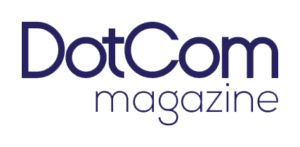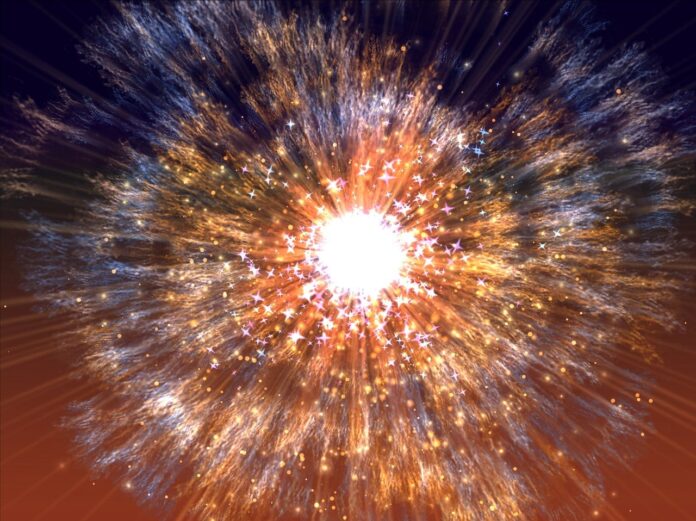A trackpad, also known as a touchpad, is a ubiquitous input device commonly found on laptops and some external peripherals. It serves as an alternative to the traditional computer mouse, allowing users to interact with their devices by translating finger movements into on-screen cursor actions. Trackpads have evolved significantly in terms of design, functionality, and features, enhancing user experience and productivity.
Definition and Functionality: A trackpad is a touch-sensitive surface typically integrated into laptops and, in some cases, external keyboards. Its primary function is to replace the traditional mouse, providing users with a means to control the cursor and interact with the graphical user interface through touch gestures such as swiping, tapping, and scrolling.
Touch Sensing Technology: Most trackpads utilize capacitive touch sensing technology. Beneath the surface of the trackpad, there is a matrix of capacitors that detect changes in electrical charge when a finger comes in contact with the surface. This information is then processed to determine the position and movement of the finger on the trackpad.
Gestures and Multitouch Functionality: Modern trackpads support a variety of gestures, expanding their capabilities beyond basic cursor movement and clicking. Multitouch gestures include two-finger scrolling, pinch-to-zoom, three-finger swiping for navigation, and more. These gestures enhance efficiency and user interaction with the operating system and applications.
Palm Rejection Technology: To prevent unintended input, trackpads often incorporate palm rejection technology. This feature distinguishes between intentional finger touches and accidental palm or wrist contact, ensuring that the cursor responds accurately to the user’s intended gestures.
Physical Design and Build Materials: Trackpads come in various shapes and sizes, with materials ranging from plastic to glass. High-end laptops often feature trackpads with glass surfaces, providing a smoother and more durable touch experience. The physical design also includes tactile feedback for clicks, simulating the sensation of pressing a physical button.
Customization and Settings: Operating systems typically offer settings to customize trackpad behavior according to user preferences. These settings may include adjusting sensitivity, configuring gestures, enabling or disabling specific features, and fine-tuning the overall user experience. Customization options enhance personalization and accommodate individual workflows.
Integration with Operating Systems: Trackpads are seamlessly integrated into the user interface of various operating systems. Both Windows and macOS provide native support for trackpad gestures, allowing users to navigate, switch between applications, and execute commands with ease. Linux distributions also offer compatibility with a wide range of trackpad hardware.
Force Touch and Haptic Feedback: Some advanced trackpads incorporate force touch technology, which measures the pressure applied to the trackpad surface. This enables additional functionality, such as varying the speed of cursor movement based on pressure. Haptic feedback, or tactile vibrations, further enhances the user experience by providing subtle sensations when interacting with the trackpad.
External Trackpad Devices: While trackpads are integral to most laptops, external trackpad devices are also available for desktop users or those who prefer a separate input device. These standalone trackpads offer similar features to built-in laptop trackpads and can be connected via USB or wirelessly.
Ergonomics and User Preference: The choice between a trackpad and a traditional mouse often comes down to personal preference and ergonomic considerations. Some users prefer the portability and gestures of a trackpad, while others may opt for the precision and familiarity of a mouse. Ergonomic design and user comfort are essential factors in determining the most suitable input device for individual needs.
The trackpad, with its widespread adoption and integration into modern computing devices, has become an integral part of the user experience. Its touch-sensitive capabilities allow for a more natural and intuitive interaction with digital interfaces, particularly on devices like laptops where space constraints make traditional mice less practical. The evolution of trackpad technology has not only enhanced the basic functionality of cursor control but has introduced a range of gestures that streamline navigation and increase overall efficiency.
As users navigate the digital landscape using trackpads, they benefit from the touch sensing technology embedded within. Capacitive touch sensing, a common approach in trackpad design, enables a responsive and precise tracking of finger movements. This technology is capable of detecting the subtlest touches, providing users with fine control over cursor placement and enabling a variety of touch gestures that facilitate seamless navigation and interaction.
Gestures are a defining feature of modern trackpads, offering users a diverse set of actions beyond the conventional point-and-click model. Multitouch gestures, such as two-finger scrolling and pinch-to-zoom, empower users to manipulate content effortlessly. These gestures are not only intuitive but also contribute to a more dynamic and interactive user experience, especially in applications such as web browsing, image editing, and document navigation.
The incorporation of palm rejection technology addresses a common challenge associated with touch-sensitive input devices. Unintended palm or wrist contact can lead to disruptive cursor movements or unintended clicks. Trackpads equipped with palm rejection technology intelligently differentiate between intentional touches and inadvertent contact, ensuring that user input is accurately interpreted, and potential disruptions are minimized.
Physical design and build materials play a crucial role in the overall user experience of a trackpad. The choice of materials, such as glass surfaces on high-end laptops, enhances the tactile feel and durability of the trackpad. Tactile feedback, achieved through mechanisms that simulate the sensation of physical button presses, further refines the user experience by providing a familiar and responsive feel during interactions.
Customization options and settings offered by operating systems allow users to tailor the behavior of their trackpad to suit their preferences and work styles. Sensitivity adjustments, gesture configurations, and the ability to enable or disable specific features ensure that the trackpad adapts to the individual needs of users. This flexibility in customization enhances user comfort and promotes a more personalized computing environment.
The seamless integration of trackpads into the user interface of various operating systems reflects their significance in modern computing. Both Windows and macOS have embraced trackpad gestures as an integral part of their user experience, providing users with a consistent and intuitive means of navigating and interacting with their devices. The compatibility of trackpads with various operating systems, including Linux distributions, underscores their versatility across different computing environments.
Advanced features like force touch and haptic feedback represent the forefront of trackpad innovation. Force touch technology introduces an additional layer of interaction by detecting the pressure applied to the trackpad surface. This capability opens the door to new possibilities, such as pressure-sensitive drawing or varying cursor speed based on the force of touch. Haptic feedback enhances the tactile experience by providing subtle vibrations, adding a layer of physicality to virtual interactions and improving the overall sense of engagement.
External trackpad devices cater to users who prefer a separate input device for their desktop setups. These standalone trackpads offer the same touch-sensitive capabilities as built-in laptop trackpads and can be connected to desktop computers via USB or wirelessly. The availability of external trackpads provides users with the flexibility to choose the input device that best suits their preferences and workflow.
The ongoing debate between trackpads and traditional mice often revolves around ergonomic considerations and individual preferences. Some users appreciate the portability and gestures offered by trackpads, finding them well-suited for tasks ranging from casual web browsing to detailed design work. On the other hand, those who prioritize precision and familiarity may opt for traditional mice. Ergonomic design and user comfort remain crucial factors in determining the preferred input device for different individuals and use cases.
In conclusion, the trackpad has evolved into a versatile and indispensable input device, transforming the way users interact with their computers. From its origins as a replacement for the traditional mouse on laptops to its incorporation of advanced features and gestures, the trackpad continues to play a central role in shaping the modern computing experience. As technology advances, trackpads are likely to evolve further, introducing new features and capabilities that enhance user productivity and satisfaction in the digital realm.