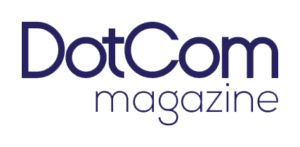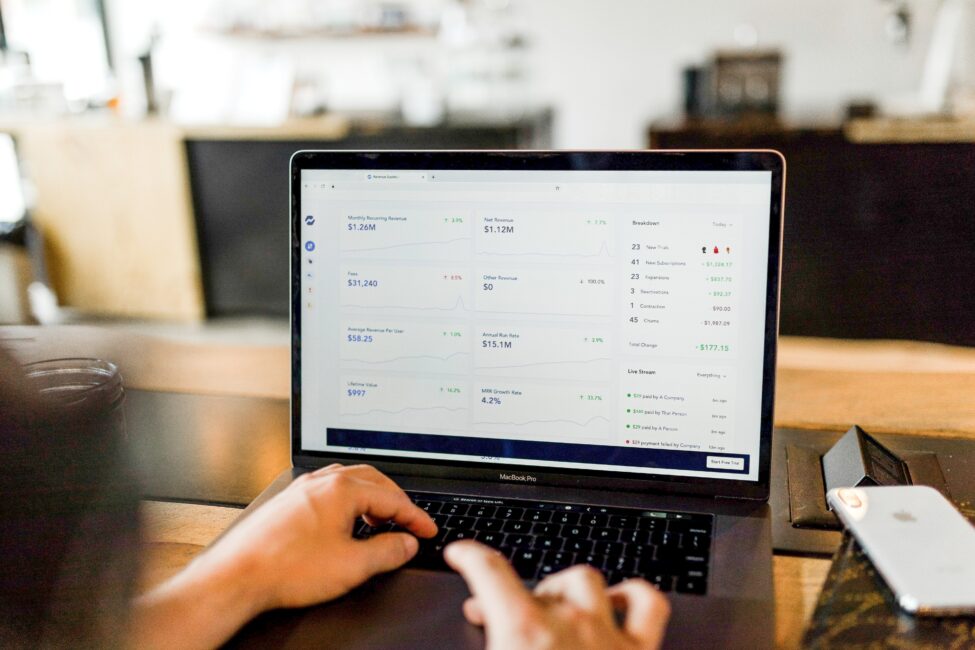Bank statements are a crucial aspect of personal and business finance management. They provide valuable insights into your financial transactions, helping you track your income, expenses, and overall financial health. While banks offer statements in various formats, converting them to Excel can unlock a range of analytical possibilities. In this blog post, we will explore the best ways to convert bank statements to Excel, enabling you to organize and analyze your financial data efficiently.
Third-Party Solutions
Various third-party software solutions are specifically designed to convert bank statements to Excel with ease. These tools often provide advanced features like data extraction, formatting options, and support for multiple file formats. Some popular software solutions include DocuClipper and Adobe Acrobat. Explore the features and functionalities of different options to determine which one suits your needs best.
1. DocuClipper
DocuClipper is a powerful document conversion tool that simplifies the process of extracting data from various document formats, such as PDFs and scanned images, and converting them into structured data for further analysis and integration. This is how to use DocuClipper:
* Visit the DocuClipper website and install the application on your computer.
* Open the DocuClipper application and sign in with your account credentials.
* Create a new conversion template by specifying the source document type (PDF, scanned image, etc.) and the desired output format (Excel).
* Identify the specific data fields you want to extract from the bank statement, such as date, transaction description, amount, etc. You can use the drag-and-drop interface to define the fields accurately.
* Upload the bank statements you want to convert to the DocuClipper application. The software will automatically apply the conversion template and extraction rules to the uploaded documents.
* Finally, export the extracted data to an Excel file. The app provides an option to save the extracted data as an Excel spreadsheet for further analysis or integration with other financial tools.
With DocuClipper you can enjoy various additional features and functionalities, such as batch processing, scheduling, and integration with cloud storage services. Explore the software’s documentation and tutorials for a more comprehensive understanding of its capabilities.
2. Adobe Acrobat
Adobe Acrobat is a versatile software that offers a comprehensive suite of tools for creating, editing, and converting PDF documents, making it an essential solution for managing, organizing, and converting bank statements and other files into various formats. Here’s how to use it:
* First, check if you have Adobe Acrobat already installed on your PC. If not, download and install the latest version from the official Adobe website.
* Launch Adobe Acrobat and open the bank statement document that you want to convert.
* In Adobe Acrobat, click on the “Export PDF” tool located in the right pane.
* In the export options, select Microsoft Excel as the output format. You may have the option to choose a specific version of Excel or the default Excel format.
* Once you have selected the desired options, click on the “Export” button to initiate the conversion process.
* Choose a location on your computer to save the converted Excel file. Name and save the file.
* Open the converted Excel file in Microsoft Excel or any other compatible spreadsheet software. Review the data to ensure accuracy and make any necessary edits or adjustments.
Adobe Acrobat’s conversion capabilities provide a convenient way to convert bank statements to Excel, allowing you to easily analyze and manipulate financial data. Remember to adjust any customization settings based on your specific requirements for optimal results.
Converting bank statements to Excel format offers enhanced financial analysis and organization. Utilizing third-party solutions like DocuClipper or Adobe Acrobat simplifies the process by extracting data from various document formats, streamlining the conversion, and enabling efficient management of financial data for improved decision-making. Choose the solution that aligns with your needs and preferences, and enjoy the benefits of seamlessly converting bank statements to Excel.