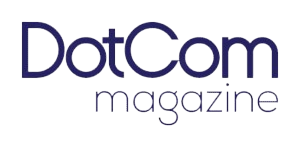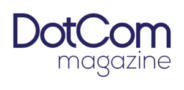VirtualBox, VirtualBox, VirtualBox. These three words represent a powerful and versatile virtualization software that has revolutionized the way we utilize computer resources. Developed by Oracle Corporation, VirtualBox enables users to create and run multiple virtual machines (VMs) on a single physical computer, allowing for the simultaneous execution of different operating systems and applications. With VirtualBox, users can experiment with new software, perform system testing, isolate environments, and much more. In this comprehensive guide, we will delve into the intricacies of VirtualBox, covering its features, benefits, installation process, configuration options, and a list of ten important things you should know.
1. Virtualization Overview:
At its core, VirtualBox is a type 2 hypervisor that facilitates hardware virtualization, which means it runs on top of an existing operating system, commonly referred to as the host system. The host system can be Windows, macOS, Linux, or Solaris, while the virtual machines it hosts can run a wide range of operating systems, including various versions of Windows, Linux distributions, BSD variants, and more.
2. Key Features:
VirtualBox boasts an impressive array of features that make it a preferred choice for virtualization purposes. Some notable features include support for 3D graphics acceleration, USB device sharing between host and guest systems, seamless window integration, snapshot functionality for saving and restoring machine states, remote machine display, and the ability to create and manage VMs using a command-line interface.
3. Installation Process:
To get started with VirtualBox, you need to download the installation package suitable for your host operating system from the official VirtualBox website (https://www.virtualbox.org). Once downloaded, you can run the installer and follow the on-screen instructions. The installation process is straightforward and typically involves accepting the license agreement, selecting the installation location, and choosing the components to install.
4. Virtual Machine Creation:
After installing VirtualBox, you can begin creating virtual machines. Clicking on the “New” button in the VirtualBox Manager initiates the VM creation wizard. During the setup, you can specify the VM name, operating system type and version, memory allocation, virtual hard disk size, and other configuration settings. VirtualBox provides a variety of customization options to tailor the virtual machine according to your requirements.
5. Guest Additions:
VirtualBox offers Guest Additions, which are additional software packages designed to improve the performance and integration of the guest operating system with the host system. By installing Guest Additions on the guest system, you gain enhanced features such as seamless window integration, shared clipboard functionality, improved video performance, and folder sharing between the host and guest systems.
6. Networking Options:
VirtualBox provides several networking options to facilitate communication between virtual machines and the outside world. The default networking mode is NAT (Network Address Translation), which allows VMs to access external networks through the host’s network connection. Other networking modes include Bridged networking for direct network access, Internal networking for isolated VM communication, and Host-only networking for communication between VMs and the host system.
7. Snapshots and Cloning:
One of the significant advantages of VirtualBox is its snapshot functionality. Snapshots enable you to capture the entire state of a virtual machine at a specific point in time. This feature is invaluable for testing software, creating backup points, or quickly reverting to a previous state if system modifications result in unforeseen consequences. Additionally, VirtualBox allows for cloning virtual machines, allowing you to create multiple instances of a VM with identical configurations.
8. VirtualBox Extension Packs:
Extension Packs provide additional functionalities to VirtualBox. These packs, available for download from the VirtualBox website, introduce features like support for USB 2.0 and 3.0 devices, virtual webcam pass-through, and remote desktop connection (VRDP).
9. VirtualBox, VirtualBox, VirtualBox. These three words represent a powerful and versatile virtualization software that has revolutionized the way we utilize computer resources. Developed by Oracle Corporation, VirtualBox enables users to create and run multiple virtual machines (VMs) on a single physical computer, allowing for the simultaneous execution of different operating systems and applications. With VirtualBox, users can experiment with new software, perform system testing, isolate environments, and much more. In this comprehensive guide, we will delve into the intricacies of VirtualBox, covering its features, benefits, installation process, configuration options, and a list of ten important things you should know.
10. VirtualBox is a highly popular and feature-rich virtualization solution that has gained a loyal user base over the years. Its flexibility, ease of use, and extensive functionality make it an excellent choice for both professional and personal use. VirtualBox provides a platform for creating and managing virtual machines, which are self-contained and isolated environments that can run operating systems and applications independently of the host system.
One of the key features of VirtualBox is its ability to support a wide range of operating systems. Whether you’re running Windows, macOS, Linux, or Solaris as your host system, VirtualBox allows you to create virtual machines running various operating systems, including different versions of Windows, Linux distributions, BSD variants, and more. This flexibility enables users to explore different operating systems without the need for separate physical hardware.
To get started with VirtualBox, you need to download and install the software on your host system. The installation process is straightforward and well-documented. You can obtain the installation package suitable for your operating system from the official VirtualBox website, which provides versions for Windows, macOS, Linux, and Solaris. Once you’ve downloaded the installer, run it and follow the on-screen instructions. VirtualBox will be installed on your system, ready to create and manage virtual machines.
After the successful installation of VirtualBox, you can begin creating virtual machines. The VirtualBox Manager, the graphical user interface for managing VirtualBox, allows you to create, configure, and control virtual machines with ease. Clicking on the “New” button in the VirtualBox Manager initiates the virtual machine creation wizard. This wizard guides you through the process of setting up a virtual machine, including specifying the name, operating system type and version, memory allocation, virtual hard disk size, and other configuration settings. VirtualBox provides a wide range of customization options, allowing you to tailor the virtual machine to your specific requirements.
Once you’ve created a virtual machine, you can start it up and install the desired operating system. VirtualBox provides seamless integration between the host and guest systems, allowing you to interact with the virtual machine as if it were a separate physical computer. You can install applications, configure settings, and perform any necessary tasks within the virtual machine.
VirtualBox offers a variety of features and functionalities that enhance the virtualization experience. One notable feature is the support for 3D graphics acceleration, which allows virtual machines to leverage the host system’s graphics capabilities for improved performance in graphics-intensive applications. This feature is particularly useful for tasks such as gaming, CAD (Computer-Aided Design), and multimedia production within the virtual machine environment.
USB device sharing is another valuable feature of VirtualBox. By enabling USB support in the virtual machine settings, you can connect USB devices, such as external storage drives, printers, and input devices, to the virtual machine. This allows for seamless integration of USB devices between the host and guest systems, enabling you to utilize USB peripherals within the virtual machine.
VirtualBox also supports shared folders, which enable easy file sharing between the host and guest systems. You can designate specific folders on the host system to be accessible within the virtual machine, allowing for efficient data transfer and collaboration between the host and guest systems. This feature simplifies the process of sharing files and data, eliminating the need for complex network configurations or external storage devices. It promotes seamless collaboration and data exchange between the host and virtual machine environments.
Snapshots are a powerful feature of VirtualBox that allows you to capture the entire state of a virtual machine at a specific point in time. Taking a snapshot essentially creates a backup of the virtual machine, including its current configuration, disk state, and memory contents. This feature is invaluable for system administrators, developers, and users who need to perform software testing or experimentation without the risk of permanently modifying the virtual machine. In case of any issues or undesired changes, you can easily revert to a previous snapshot, restoring the virtual machine to its previous state.
Furthermore, VirtualBox offers cloning capabilities, enabling you to create multiple instances of a virtual machine with identical configurations. This feature is particularly useful for deploying multiple virtual machines with the same setup, such as in a development or testing environment. Cloning a virtual machine saves time and effort by eliminating the need to recreate the entire configuration for each instance.
Networking options in VirtualBox are diverse and provide flexibility in configuring network connectivity for virtual machines. The default networking mode is NAT (Network Address Translation), which allows virtual machines to access external networks through the host system’s network connection. This mode provides internet access to virtual machines while keeping them isolated from external networks.
Another networking option is Bridged networking, which allows direct network access to the virtual machine, as if it were a physical machine connected to the network. With this mode, the virtual machine obtains an IP address from the network’s DHCP server and can communicate with other devices on the network.
Internal networking is a networking mode that creates an isolated network within VirtualBox. Virtual machines connected through internal networking can communicate with each other but are isolated from the host system and external networks. This mode is useful for setting up private networks among virtual machines or simulating network environments.
Host-only networking provides a means for communication between virtual machines and the host system. In this mode, the virtual machines can communicate with each other and with the host system but are isolated from external networks. This mode is often utilized for development and testing scenarios where the virtual machines need to interact with the host system but do not require external network connectivity.
VirtualBox also supports advanced networking configurations, such as creating virtual networks with multiple network adapters and configuring network address translation and port forwarding. These options allow for more intricate networking setups to meet specific requirements.
In addition to the graphical user interface provided by the VirtualBox Manager, VirtualBox offers a command-line interface (CLI) called VBoxManage. The VBoxManage tool allows you to manage and configure virtual machines using commands, providing automation and scripting capabilities. With the CLI, you can perform a wide range of tasks, including creating and deleting virtual machines, modifying settings, taking snapshots, and controlling the virtual machine lifecycle.
VirtualBox has a vibrant community and extensive documentation, making it a well-supported virtualization solution. The VirtualBox website provides comprehensive user manuals, guides, and forums where users can seek assistance, share experiences, and contribute to the community. The active community ensures that VirtualBox remains up-to-date with new features, bug fixes, and improvements.
VirtualBox Extension Packs are additional software packages that can be installed to extend the functionality of VirtualBox. These packs provide additional features and capabilities, such as support for USB 2.0 and 3.0 devices, virtual webcam pass-through, remote desktop connection (VRDP), and more. Extension Packs can be downloaded from the VirtualBox website and installed within VirtualBox to enhance its capabilities based on specific needs.